Don't have the original windows product key?
Follow the steps below.
You must be connected to the internet to work. Don't forget to subscribe to my YouTube channel here
Video Tutorial
Please note, DON NOT include the quotation marks, i.e "" have used them to show the beginning and end of the commands.
Step 1:
Open cmd as admin
Step 2:
Install KMS client key
Use the command “slmgr /ipk your license key” to install a license key (your license key is the activation key that corresponds to your Windows edition).
The following is the list of Windows 10 Volume license keys.
Home: TX9XD-98N7V-6WMQ6-BX7FG-H8Q99
Home N: 3KHY7-WNT83-DGQKR-F7HPR-844BM
Home Single Language: 7HNRX-D7KGG-3K4RQ-4WPJ4-YTDFH
Home Country Specific: PVMJN-6DFY6-9CCP6-7BKTT-D3WVR
Professional: W269N-WFGWX-YVC9B-4J6C9-T83GX
Professional N: MH37W-N47XK-V7XM9-C7227-GCQG9
Education: NW6C2-QMPVW-D7KKK-3GKT6-VCFB2
Education N: 2WH4N-8QGBV-H22JP-CT43Q-MDWWJ
Enterprise: NPPR9-FWDCX-D2C8J-H872K-2YT43
Enterprise N: DPH2V-TTNVB-4X9Q3-TJR4H-KHJW4
(Note: You need to hit [Enter] key to execute commands.)
Step 3:
Set KMS machine address
Use the command “slmgr /skms kms8.msguides.com” to connect to my KMS server.
Step 4:
Activate your Windows
The last step is to activate your Windows using the command “slmgr /ato”.
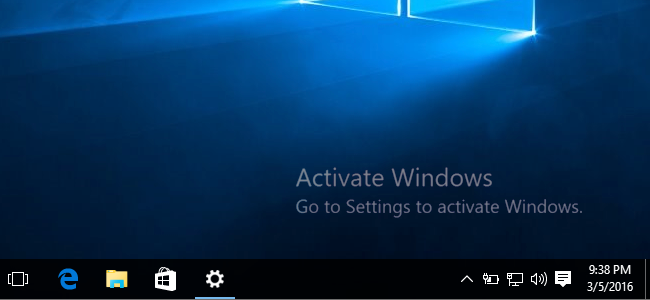
Comments
Post a Comment